How to prevent your server / hosting IP being blacklisted by spammers!
Your default inbox is probably full of spam without your knowledge!
When a spammer sends a blind email ([email protected]) to your domain the server sends a bounce notification to the reply to address in the spam email. That’s a major problem! Here’s how to fix it.
A client recently was getting bounce messages from AOL who blacklisted the sending IP address. To make a long story somewhat short. A spammer had used a forged mail from and reply to address of an AOL member. Then that member complained to AOL who blocked the mail servers IP.
If your using cPanel this is an easy fix. Login to your cPanel and select default address under the mail section. Click any thumbnail for a larger image opens in a fancybox.
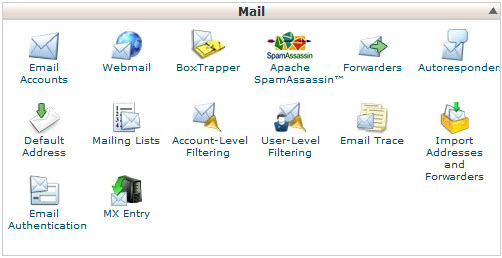
This is the best way to handle unrouted email that’s sent to your domain.
Click the Default Address icon. Set any “unrouted” email to go into a blackhole. This prevents sending bounce notifications to the person that had their email address hijacked by spammers.
This will not effect normal routed email set up in your hosting account.

Are you running any cron jobs? Each time a crontab task is ran it sends a message to your default address. If you do not want this feature disable it. To do this navigate to your advanced cPanel section and click the Cron Jobs icon.
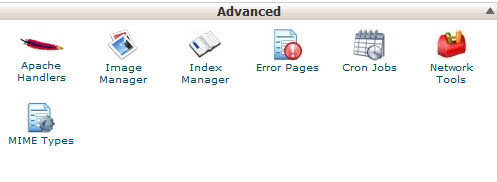
By default you will see your system account name shown. Delete it and click submit. I already have it disabled here. This is what it looks like if you disabled cron email notifications.

OK. So now we have your mail server configured not to send bounce notifications. And disabled crontab notifications. Lets clean out your default inbox.
cPanel defaults to your login name. I bet you have many thousands of garbage emails in there.
Under your cPanel mail settings area you will see a webmail icon. Click it.
cPanel will present a login to webmail screen that will open a new tab or window. Click the login to webmail link. Depending on how your webhost has webmail set up you might get a choice of mail clients to use. If you get a choice use Squirrel Mail. My server is defaulted to squirrel mail.
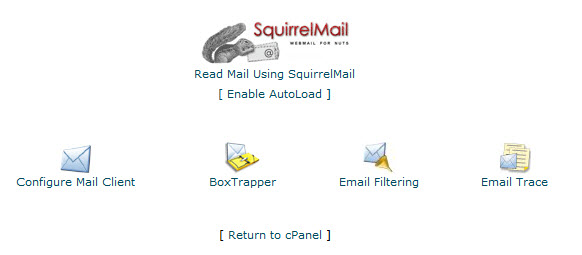
When you first access SquirrelMail it will display a settings tab. Make any changes or just click update. If it goes back to the same tab put a few characters in the signature box. Your default inbox probably will look something like this.

Damn Spam! I had 39,000 spam messages eating up my disk space and most important, system resources!
